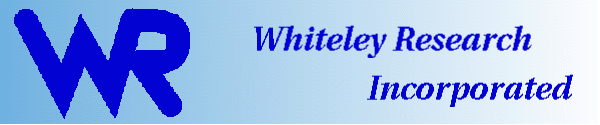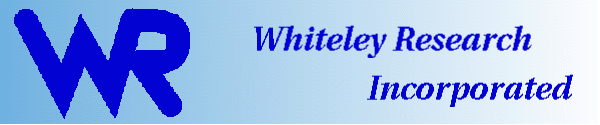|
OS X Installation, Updating, and Removal
Updating and installation is most conveniently handled by using the wr_install script,
downloaded from the same location as the package files. Unlike
earlier releases, this script does not manage the Safe Install feature, so that users
can use the underlying package manager commands for their operating
system directly, if desired. The wr_install script is just a
wrapper around these native commands, but it detects which commands to
use, and which options to give.
If is recommended that the initial installation of 4.3 tools, at least,
be performed using wr_install. Future updates of Xic
and WRspice can be performed from within those programs.
Other 4.3 XicTools programs will have a new checking/updating
mechanism to be determined, so chances are that the tedious manual
downloading and installing need only be done once.
- Download the necessary distribution files and scripts.
Probably, the easiest course is to download everything in the
distribution directory for your operating system, into a new, empty
temporary directory. Presently, there are eight package files and two
scripts.
The installation method below uses the terminal window (sorry).
When downloading completes, cd to the new directory.
- Make sure that the wr_install and wr_uninstall
scripts are executable (they might not be after the download). If
not, use
chmod 0755 wr_install wr_uninstall
- The installation location is under /usr/local/xictools,
and can not be changed under OS X.
- You will need to become 'root' in order to install packages. For
future use of the automated updating features of Xic and
WRspice, you will need to have your account enabled for the
"sudo" command, i.e., your account name should be listed in
"/etc/sudoers". If this is set up, the installer will ask
for your password to enable installation. Otherwise you will have to
use the su command to become root (which may not be enabled).
- Run wr_install with the argument(s) being the names of
the distribution files, or "all".
./wr_install all
The argument "all" is equivalent to *.pkg. This automates
the installation procedure. Do NOT change the names of the files, or
wr_install will probably fail.
- Add the /usr/local/xictools/bin directory to your shell
search path, if you haven't done so.
Once Xic and WRspice have been installed, updating could
not be simpler. See the program documentation:
In WRspice,
give the commands "help passwd" and "help wrupdate".
In Xic , with the mouse pointer in the main drawing window,
type "?!passwd" and "?!update"". These help topics
explain how to set up and use the update features. The programs will
check for updates when started. The user can download and install
updates when available.
-
For a first-time installation, you will need to install and set up MacPorts. This provides the
graphical libraries used by the programs. Following the instructions,
install MacPorts for your operating system. Be sure to install the default
package which installs in the default location (i.e., don't build from
source and change the location). Note that the procedure also requires
installing Apple xcode from the App Store.
Once the basic installation is done, run, as root, the following commands:
port -v selfupdate
port install gtk2
port install gsl
port install python2_select
port install python27
port install autoconf
port install pkgconfig
-
Finally, if you don't already have an X-server, you should install
X-Quartz. XQuartz is the
"official" X server for OS X and is recommended.
-
You're done, and should be able to run the programs. Furthermore,
you should be able to build the XicTools from source, the
MacPorts and xcode provide the necessary libraries.
Removing the Installation
When performing an update, one should never have to remove any
distribution files, unless specifically instructed to do so. This
section describes how to remove the distributions from the system.
These operations must be done as root.
It is recommended to use the wr_uninstall script for package
removal. Users can also use their native packager commands to do
this, except on OS X where there is no such command. There are
probably only two reasons to uninstall a package: if you no longer
have any use for the program and want to get rid of it forever, or if
somehow your installation is corrupted and you want to uninstall and
then reinstall.
You need to have root privileges to uninstall packages, and therefor
wr_uninstall should be run as root, or from a bash shell
started under the sudo command.
wr_uninstall progname ...
The arguments are program names from among these: adms, fastcap,
fasthenry, mozy, mrouter, vl, wrspice, xic. Actually, you only
need the first few characters of eacn name, enough to make it
unambiguous. For each program, if a corresponding package is
currently installed, it will be uninstalled. The packages files will
be completely deleted, there will be no saving for Safe
Install.
|