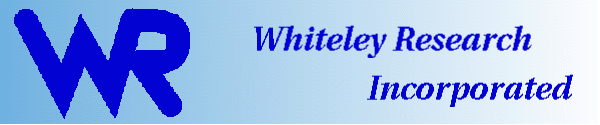
Whiteley Research Inc., Sunnyvale California wrcad.com
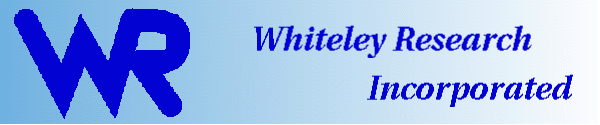
|
|
Whiteley Research Inc., Sunnyvale California wrcad.com |
|
Linux Installation, Updating, and Removal
The tools require certain libraries to be installed on your system. This includes at least one of the GTK2 and Qt5 graphics libraries, and a few others. It is possible that your system already has the needed libraries installed, but if not the table below lists some installation commands that might be needed. These will require root permission to run. Ubuntu, Debian apt-install libgsl libtiff libjpeg libncurses5 Fedora 40 dnf install gsl libjpeg-turbo ncurses CentOS 8 Stream/ Rocky 8/ AlmaLinux8/ Red Hat 8 dnf install gsl ncurses libtiff libjpeg Updating and installation is most conveniently handled by using the wr_install script, downloaded from the same location as the package files. Unlike earlier releases, this script does not manage the Safe Install feature, so that users can use the underlying package manager commands for their operating system directly, if desired. The wr_install script is just a wrapper around these native commands, but it detects which commands to use, and which options to give. It is highly recommended that all pre-4.3 packages be uninstalled from your system, to avoid any potential conflicts. You should remove the old programs by hand using your native package manager commands. If is recommended that the initial installation of 4.3 tools, at least, be performed using wr_install. Future updates of Xic and WRspice can be performed from within those programs. Other 4.3 XicTools programs will have a new checking/updating mechanism to be determined, so chances are that the tedious manual downloading and installing need only be done once.
Selecting GTK2 or QT6 graphics Presently, two sets of executable files are provided in the packages, one that calls the GTK2 graphical toolkit, and one that calls Qt6. Operation is very similar if not identical, though there are cosmetic differences and some other subtle differences. Qt will eventually replace GTK2, but for now GTK2 is kept for comparison purposes and as a backup if there is trouble. If you do nothing, the GTK2 programs are run. To run the Qt6 versions instead, you will need to create a one-line file. This file is named ".xtrc" and exists in your home directory, or the currrent directory. You can create this file using your favorite text editor, or just give the command echo grpref=QT6 > $HOME/.xtrcThe text in the .xtrc file is grpref=QT6to set the choice to Qt6. Note that there is no white space around the '=' character. To revert to GTK2 one can change the "QT6" to "GTK2", or comment the line by inserting a '#' charcter at the beginning. When performing an update, one should never have to remove any distribution files, unless specifically instructed to do so. This section describes how to remove the distributions from the system. These operations must be done as root. It is recommended to use the wr_uninstall script for package removal. Users can also use their native packager commands to do this, except on MacOS where there is no such command. There are probably only two reasons to uninstall a package: if you no longer have any use for the program and want to get rid of it forever, or if somehow your installation is corrupted and you want to uninstall and then reinstall. You need to have root privileges to uninstall packages, and therefor wr_uninstall should be run as root, or from a bash shell started under the sudo command. wr_uninstall progname ...The arguments are program names from among these: adms, fastcap, fasthenry, mozy, mrouter, vl, wrspice, xic. Actually, you only need the first few characters of eacn name, enough to make it unambiguous. For each program, if a corresponding package is currently installed, it will be uninstalled. The packages files will be completely deleted, there will be no saving for Safe Install. |